Import an Insomnia collection#
Уou can import data from an Insomnia collection into a project or into a specific group.
Import into a project#
Click + in the lower-right corner of your screen and select Import. The window opens:
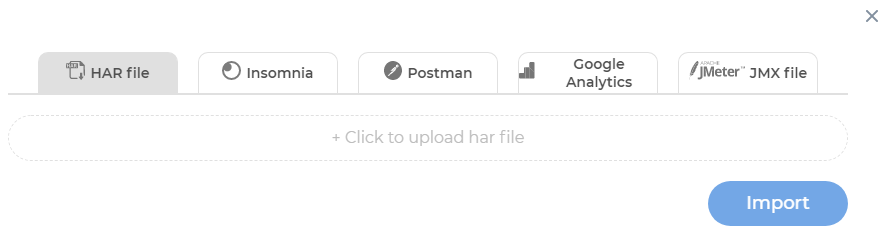
Go to the Insomnia tab and click to upload an Insomnia file:
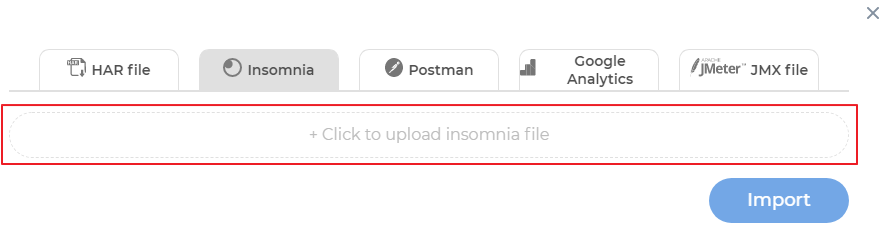
Select the JSON file of the Insomnia collection. It is recommended not to use variables in the Insomnia collection. If the collection contains variables, specify the values of these variables in the PFLB Platform editor after having imported the collection. The file size should not exceed 100 MB.
Click Import.
Groups with transactions and requests from the collection will be added to the project:
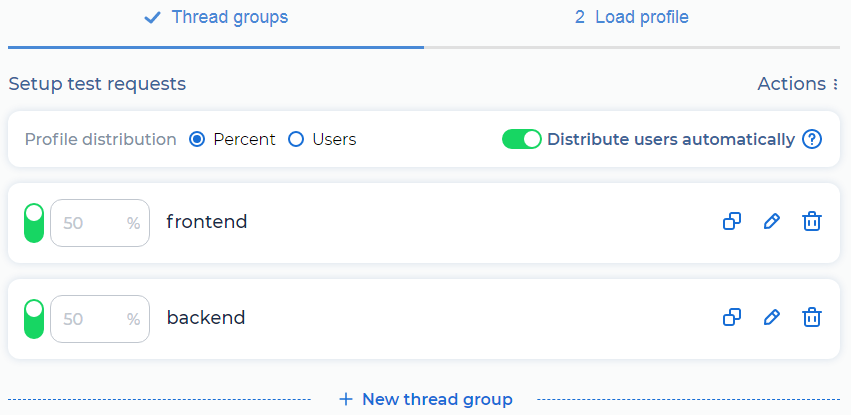
Import into a group#
Go to the group or click
 . The editor opens:
. The editor opens: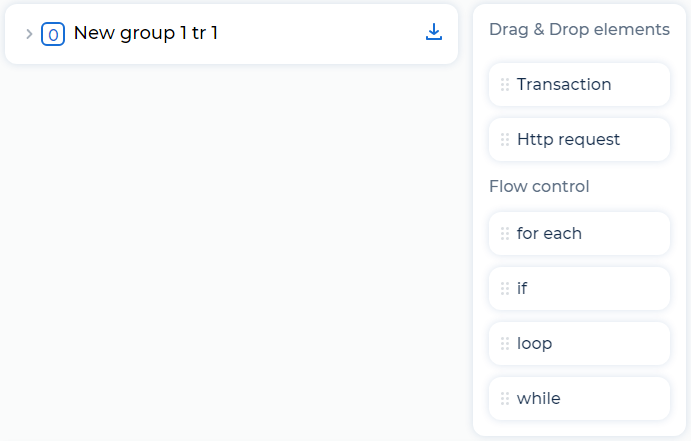
Click
 . The window opens:
. The window opens: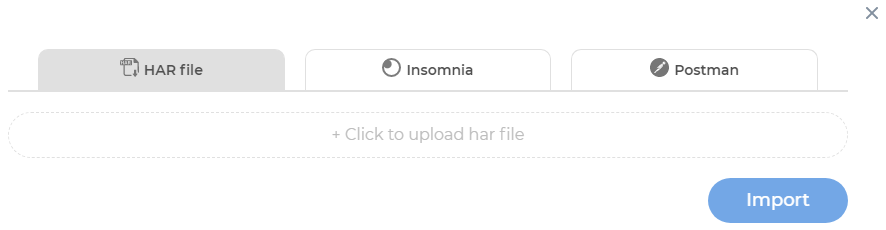
Go to the Insomnia tab and click to upload an Insomnia file:

Select the JSON file of the Insomnia collection. It is recommended not to use variables in the Insomnia collection. If the collection contains variables, specify the values of these variables in the PFLB Platform editor after having imported the collection. The file size should not exceed 100 MB.
Click Import.
Groups with transactions and requests from the collection will be added to the group:
