Import requests from a HAR file#
Уou can import data from HAR file into a project or into a specific group.
Import into a project#
Click + in the lower-right corner of your screen and select Import. The window opens:
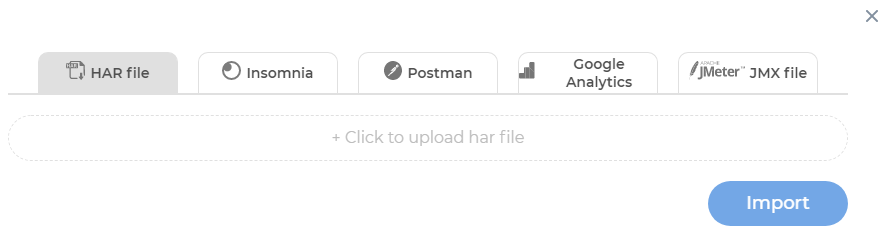
On the HAR file tab, click to upload HAR file:
Select the HAR file. The file size should not exceed 100 MB.
Click Import.
Groups with transactions and requests from the HAR file will be added to the project:

Import into a group#
Go to the group or click
 . The editor opens:
. The editor opens: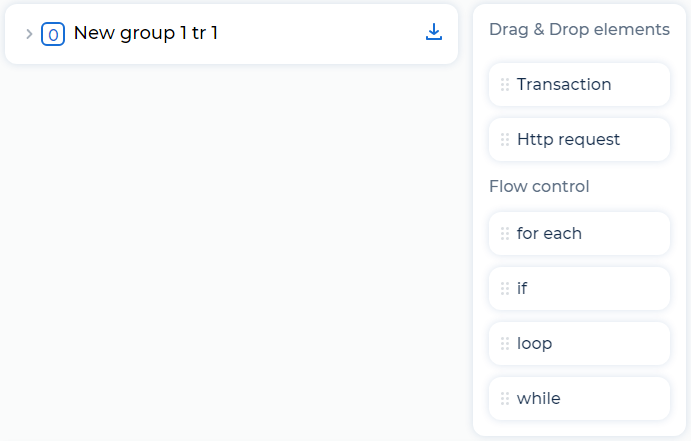
Click
 . The window opens:
. The window opens: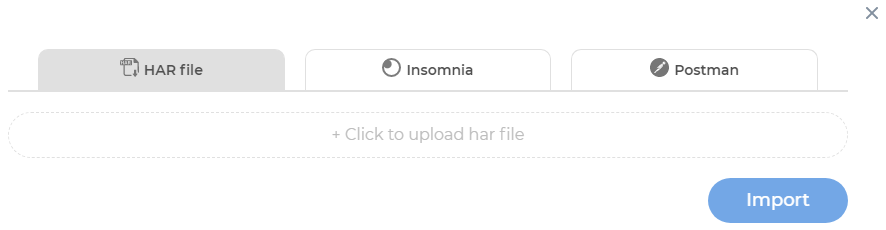
On the HAR file tab, click to upload HAR file:
Select the HAR file. The file size should not exceed 100 MB.
Click Import.
Groups with transactions and requests from the HAR file will be added to the group:
